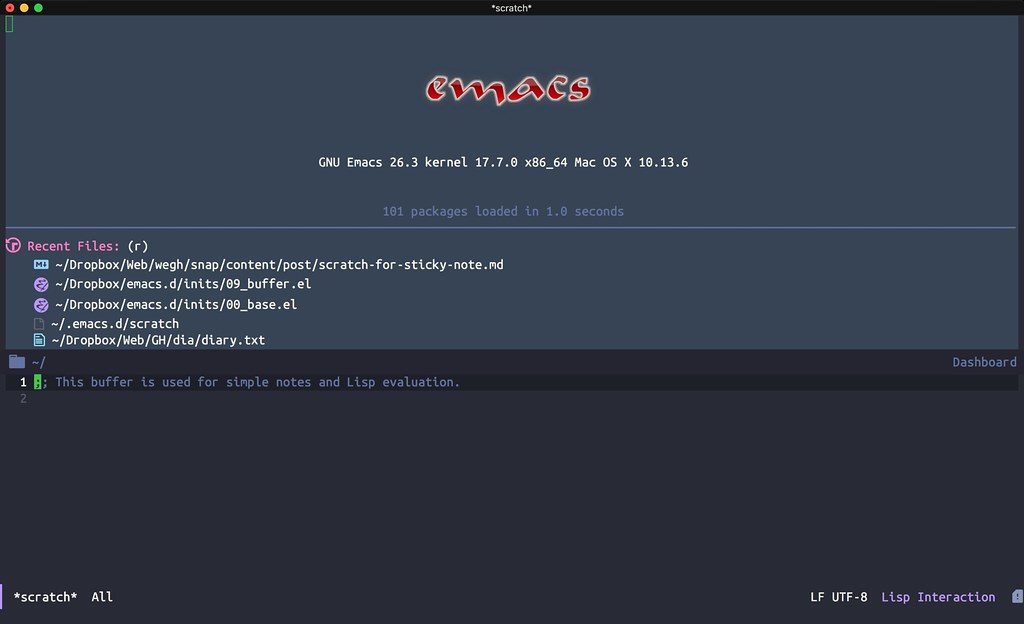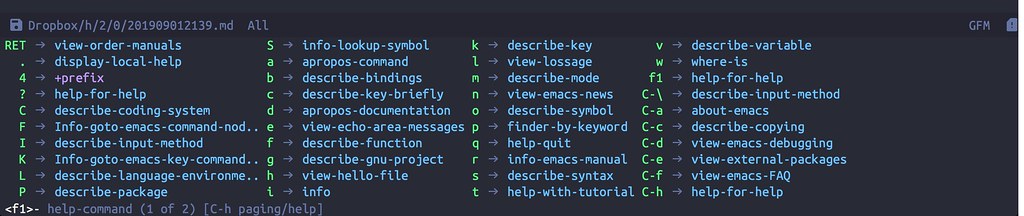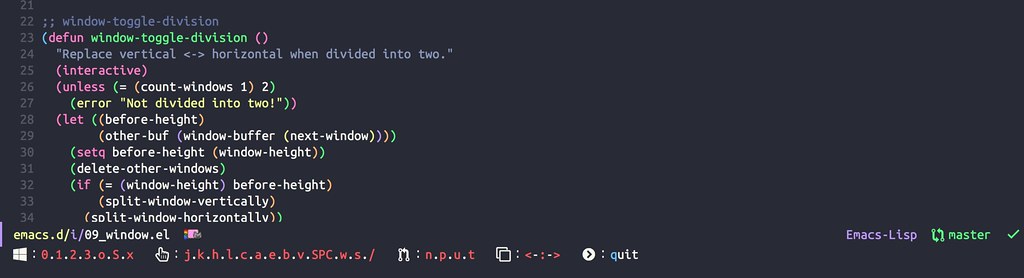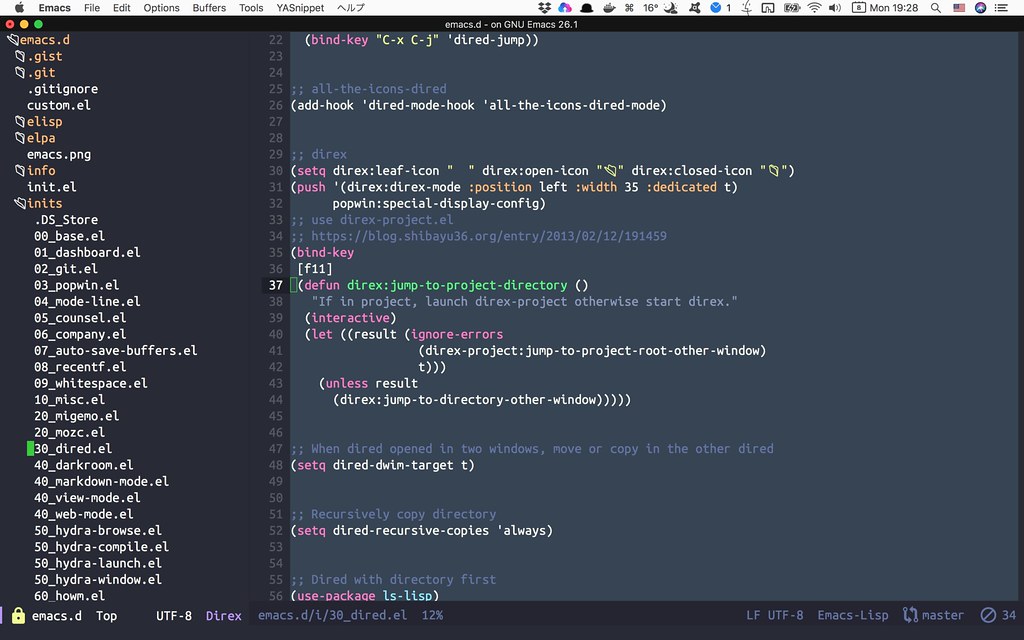私のEmacs設定は、プログラマー masasamさんのブログ「 Solist Work Blog」から多くのことを吸収して日々成長しています。
そのブログの中にあるEmacs Pinkyをhydraで解決する の記事からhydra-pinkyの設定を参考にして更に使いやすくカスタマイズしてみました。
Screen Shot
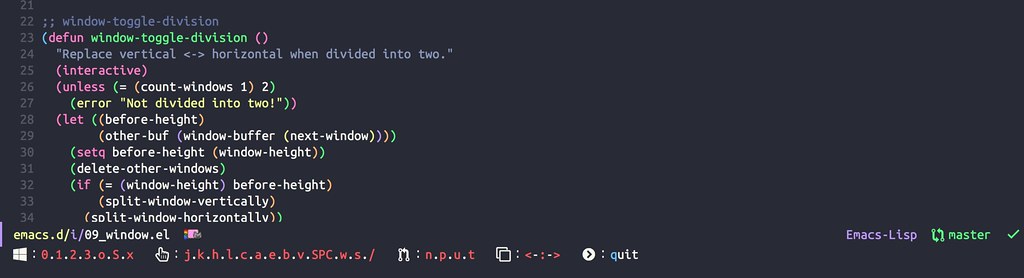
hydra-pinky を発動するとミニバッファーに赤文字のメニューがでてきます。 hydra発動中はこの表示が続くのでわかりやすいです。 赤い表示のキーをタイプしている間はいつまでたってもhydraは解除されません。
hydraが終了する条件は、定義された赤いキー以外をタイプするか、青文字の “q”:quit を押した場合です。
つまりhydra-pinkyは、発動中はvew-modeに似た動作をし、そこから抜けると普通の編集モードに戻る…という仕組みです。
複雑なキーバインドを覚える必要もなくGUIでスピーディーにキー操作できるのはとてもありがたいです。
私自身はもともとブラインドタッチを使えないのでEmacs-pinkyの他にもいろいろhydraを活用しています。
HydraでEmacsのキーバインド問題を解消
sequential-command
rubikitch/sequential-command
Emacsを再起動して、C-a C-a C-aすると、行頭にいって、バッファーの頭にいって、元に戻る。
また、C-e C-e C-eすると行頭にいって、バッファーの頭にいって、元に戻るというシンプルな機能ですが、なにげに便利です。
pinkyでは、“a”,“e"キーに割り当てています。
window-toggle-division
Windowの縦分割、横分割をtoggleで切り替えします。
iflipb:バッファー移動
バッファー移動は、next-buffer previous-buffer を使ってもいいのですが、不要なbufferはignoreしてくれるfilipbを使います。
Emacs:タブを使わない究極のバッファー移動
矢印キーの扱い
Emacserの方から見ると邪道だと言われそうですが、私はカーソル移動に矢印キーを使うことも多いです。基本は、h,j,k,lを使うようにしていてもうっかり矢印キーに触れるとhydra-pinkyが消えてしまうので、pinky発動中は矢印関係の操作で消えないようにしています。
設定
;; sequential-command
(use-package sequential-command-config
:commands sequential-command-setup-keys
:hook (after-init . sequential-command-setup-keys))
;; other-window-or-split
(bind-key
"C-q"
(defun other-window-or-split ()
"If there is one window, open split window.
If there are two or more windows, it will go to another window."
(interactive)
(when (one-window-p)
(split-window-horizontally))
(other-window 1)))
;; window-toggle-division
(defun window-toggle-division ()
"Replace vertical <-> horizontal when divided into two."
(interactive)
(unless (= (count-windows 1) 2)
(error "Not divided into two!"))
(let ((before-height)
(other-buf (window-buffer (next-window))))
(setq before-height (window-height))
(delete-other-windows)
(if (= (window-height) before-height)
(split-window-vertically)
(split-window-horizontally))
(other-window 1)
(switch-to-buffer other-buf)
(other-window -1)))
;; iflipb
(setq iflipb-wrap-around t)
(setq iflipb-ignore-buffers (list "^[*]" "^magit" "dir]$"))
;; Hydra-pinky
(bind-key [f11] 'hydra-pinky/body)
(key-chord-define-global
"::"
(defhydra hydra-pinky (:color red :hint nil)
"
:_0_._1_._2_._3_._o_._S_._x_ :_j_._k_._h_._l_._c_._a_._e_._b_._v_._SPC_._w_._s_._/_ :_n_._p_._u_._t_ :_<_-_:_-_>_ :_q_uit"
;; window
("0" delete-window)
("1" delete-other-windows)
("2" split-window-below)
("3" split-window-right)
("o" other-window-or-split)
("S" window-swap-states)
("x" window-toggle-division)
;; page
("a" seq-home)
("e" seq-end)
("j" next-line)
("k" previous-line)
("l" forward-char)
("h" backward-char)
("c" recenter-top-bottom)
("<down>" next-line)
("<up>" previous-line)
("<right>" forward-char)
("<left>" backward-char)
("<C-up>" backward-paragraph)
("<C-down>" forward-paragraph)
("<C-left>" left-word)
("<C-right>" right-word)
("b" scroll-down-command)
("v" scroll-up-command)
("SPC" set-mark-command)
("w" avy-goto-word-1)
("s" swiper-isearch-region)
;; git
("n" git-gutter:next-hunk)
("p" git-gutter:previous-hunk)
("u" git-gutter:popup-hunk)
("t" git-gutter:toggle-popup-hunk)
;; buffer
("/" kill-buffer)
(":" counsel-switch-buffer)
("<" iflipb-previous-buffer)
(">" iflipb-next-buffer)
;; quit
("q" nil)))