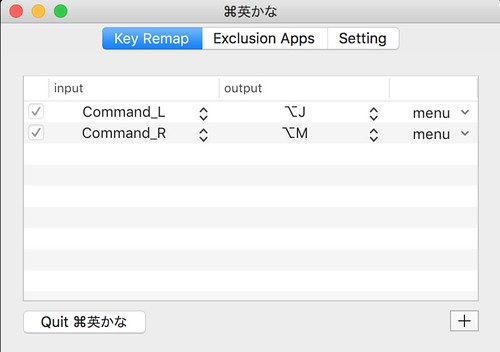メモ機能に特化した超シンプルなhowm+Dropboxの設定
メモ機能に特化したhowmの設定を紹介します。
- GTDとしては使わないのでメニュー画面は使いません。
- メニュー画面は使いませんが検索などの基本機能は全て使えます。
- 新規投稿と一覧表示のみ直接使えるようにkey-bindしています。
- ファイルは、スマホや他の端末からも共有出来るようにDropboxで管理します。
- メモは、markdown-mode で書きます。理由は後述します。
howm-memoの設定
;*************************************************************************
;; howm-memo.el last updated: 2017/06/09
;*************************************************************************
;; M-x package-install howm
;; (use-package key-chord)
;; (use-package use-package-chords
;; :config (key-chord-mode 1))
;;-----------------------------------------------------------------------
(use-package howm
:init
(setq howm-view-title-header "#"
howm-directory "~/Dropbox/howm"
howm-file-name-format "%Y/%m/%Y-%m%d-%H%M.md"
:config
(setq howm-view-split-horizontally t ;; 一覧バッファと内容バッファを横に並べる
howm-view-summary-persistent nil ;; RET でファイルを開く際一覧バッファを消す
:chords ((",," . howm-create) ;; メモを書く
("@@" . howm-list-all))) ;; メモ一覧を開く
;; 空になったファイルを尋ねずに自動削除:howm以外でも有効
(defun my:delete-file-if-no-contents ()
(when (and (buffer-file-name (current-buffer))
(= (point-min) (point-max)))
(delete-file
(buffer-file-name (current-buffer)))))
(if (not (memq 'my:delete-file-if-no-contents after-save-hook))
(setq after-save-hook
(cons 'my:delete-file-if-no-contents after-save-hook)))
;***********************************************************************
; end of file